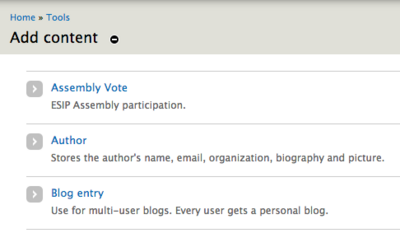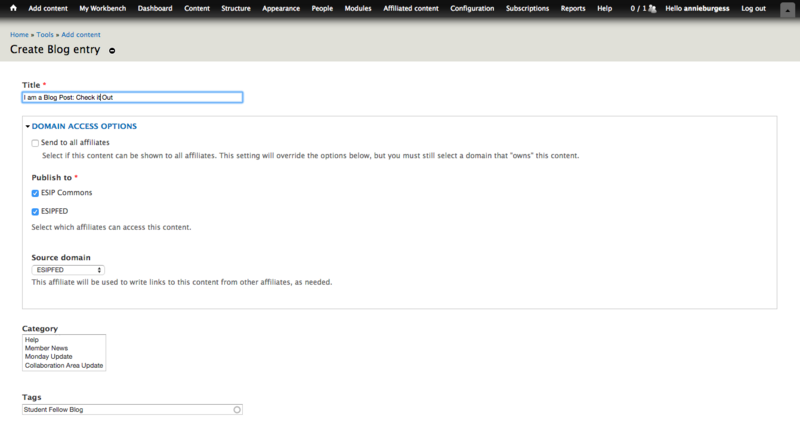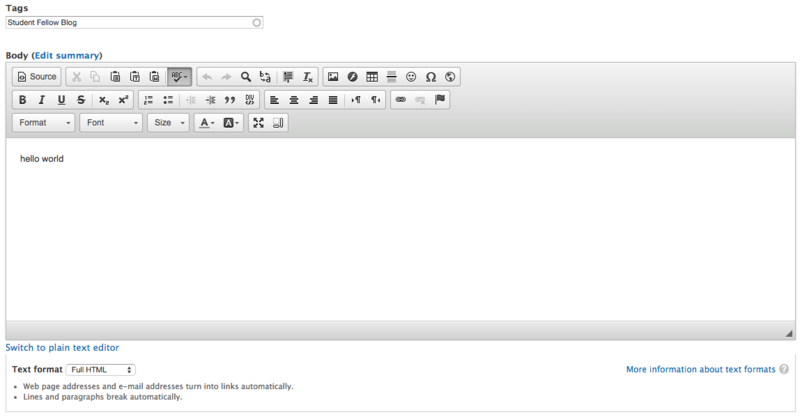Difference between revisions of "HowTo: Student Fellow Blog Posts"
From Earth Science Information Partners (ESIP)
Annieburgess (talk | contribs) |
Annieburgess (talk | contribs) |
||
| Line 4: | Line 4: | ||
* From the black bar at the top, select "Add content" | * From the black bar at the top, select "Add content" | ||
* Select "Blog entry" | * Select "Blog entry" | ||
| − | [[File:add_content.png| border | | + | [[File:add_content.png| border |400px]] |
* Add title | * Add title | ||
* Tag the post '''Student Fellow Blog''' | * Tag the post '''Student Fellow Blog''' | ||
| − | [[File:Title_tags.png| border| | + | [[File:Title_tags.png| border|800px]] |
| − | + | * Under Text Format select "Full HTML" | |
| + | [[File:Text_format.png| border|800px]] | ||
| + | * NOTE: Your post is not published yet. | ||
| + | * When you are ready, select "Publishing Options" | ||
| + | * Select the box "Published" | ||
| + | * This post is NOW published to the ESIP site and promoted to the front page. | ||
| + | Finish with social media tag line: | ||
== Drupal tips for images and text formatting (make it look good) == | == Drupal tips for images and text formatting (make it look good) == | ||
== Peer review (get another set of eyes) == | == Peer review (get another set of eyes) == | ||
Revision as of 16:42, January 14, 2016
Instructions for posting to the Commons
- Login to esipfed.org
- From the black bar at the top, select "Add content"
- Select "Blog entry"
- Add title
- Tag the post Student Fellow Blog
- Under Text Format select "Full HTML"
- NOTE: Your post is not published yet.
- When you are ready, select "Publishing Options"
- Select the box "Published"
- This post is NOW published to the ESIP site and promoted to the front page.
Finish with social media tag line: